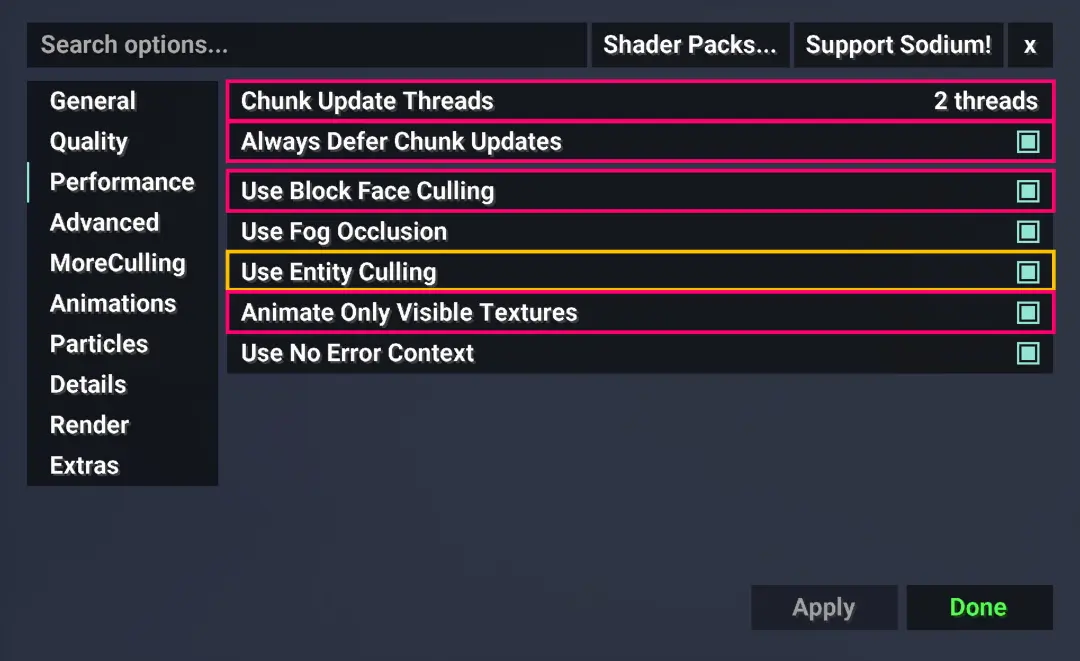How do I use Brickcraft?
Installation & Settings
It’s you first time installing a resource pack or you need to know the perfect settings for Brickcraft?
This is the perfect guide you’ll ever need! It is much more simple to set everything up than you might think.
// Installation Guide
Requirements
Compatibility
Brickcraft resource pack is playable in every version between 1.13 to newest. If you encounter a compatibility issue message in any version in between, I suggest you to just ignore that. Please report any critical issues on my official discord server.
Installing Brickcraft Resource Pack
1. Download your preffered Brickcraft version
2. Your download folder now has the Brickcraft Resource Pack.zip file in it.
3. Copy the zip file
4. Open Minecraft
5. In Minecraft click on “Options”, then “Resource Packs”
6. Click “Open resource pack folder” in the bottom left corner.
7. Paste the zip file into the resource pack folder
8. Go back to Minecraft, the resource pack should now be listed (if not then go to the main menu by pressing Esc and repeat step 5) and you can activate it by choosing it and hitting “Done”. The game will now reload itself.
Installing a Shader Pack (Iris Mod)
1. Follow this guide on how to install Iris Mod or even better, use Faboulessly Optimized Modpack for the best possible Performance!
2. Download a compatible shader for Brickcraft. I recommend using Kappa Shader for High End Setups or Lux for Budget PC's
2. Your download folder now has the Shader Pack.zip file in it.
3. Copy the zip file
4. Open Minecraft with Iris Mod installed
5. In Minecraft click on “Options”, then “Video Settings”, after that click on “Shader Packs” in the top right corner.
6. Click “Open Shader Pack Folder” in the bottom left corner.
7. Paste the zip file into the shaderpack folder
8. Go back to Minecraft, the shader pack should now be listed (if not then go to the main menu by pressing Esc and repeat step 5) and you can activate it by choosing it and hitting “Done”. The game will now reload itself.
9. If you are using a shader pack you have not downloaded from Brickcraft.de, then you probably need to configure the settings of the shader pack manually.
When using Faboulessly Optimized Modpack there are some recommended settings you should change.
Else you might experience see-through and glitching blocks, as well as terrible performance on High Render Distances!
// Settings
Faboulessly Optimized & Iris Settings
Having the right settings plays a big role in performance and to avoid visual bugs. Minecraft is a pretty old game where Brickcraft comes along with features Mojang never accounted for. I hope you are okay with tweaking some stuff here and there 😉!
Very Important Settings
Recommended Settings
Shader Settings WIP
The correct settings for the right shaders are the absolute most important! Never forget to activate Normal Mapping when using Brickcraft Premium or Extreme Edition!
- Lux Shader
- Kappa Shader